The Ketra system treats each output (whether from an N3 or X2) as a device in the installation.
This enables you to include these outputs in groups and scenes, just like Ketra lights. For each scene, you can configure the third-party lights’ intensity, color settings, and/or other parameters (depending on the fixture and the integration method). You will be able to trigger these scenes from inputs in the installation.
- In a Ketra with HomeWorks QS installation, you can import the scenes into HomeWorks QS and assign them to Lutron keypads.
- In a Ketra Only installation, you can assign the scenes to Ketra keypad buttons, contact-closure inputs, and shows.
To utilize your configured outputs, follow these steps:
1. On Design Studio’s Organization tab, move the outputs to their appropriate places in the groups hierarchy. Use the Cut, Copy, and Paste buttons to move the outputs between groups.
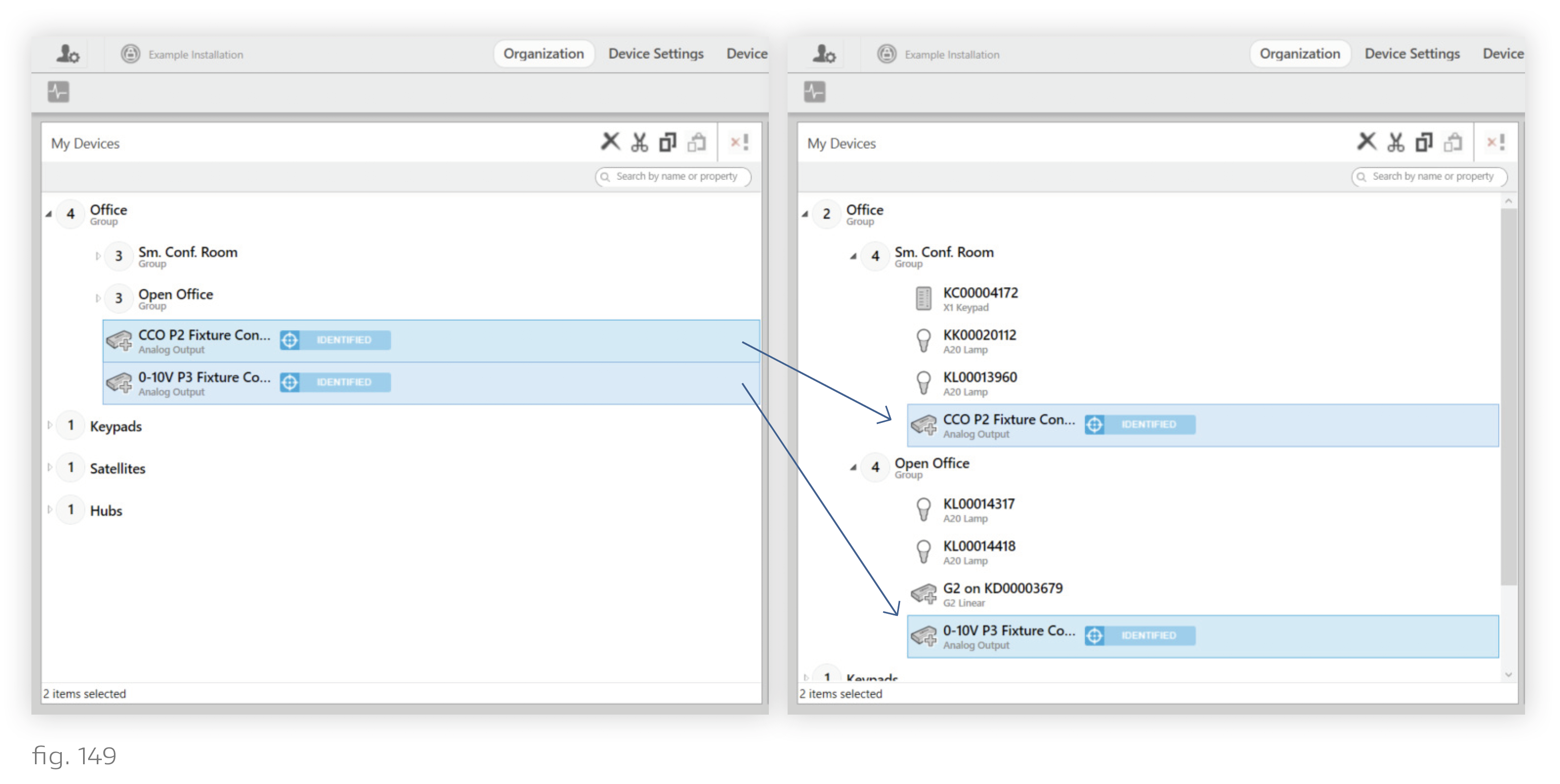
2. Navigate to Device Control > Scenes.
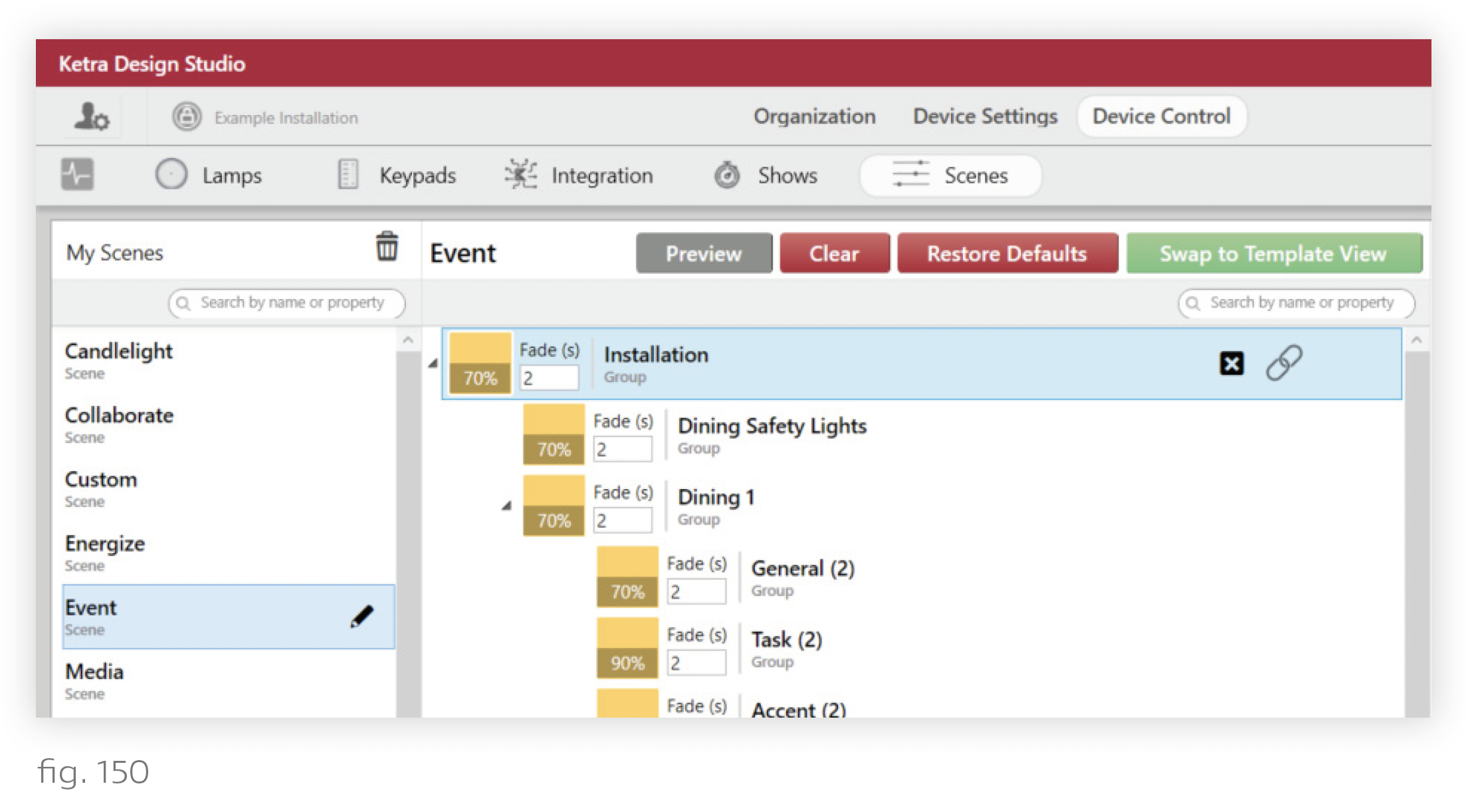
3. Select a scene from the My Scenes panel (left).
4. In the scene’s grouping tree, highlight a group containing third-party lighting outputs.
5. In the color picker (right), select the 3rd Party Outputs tab.
6. Customize the scene as needed.
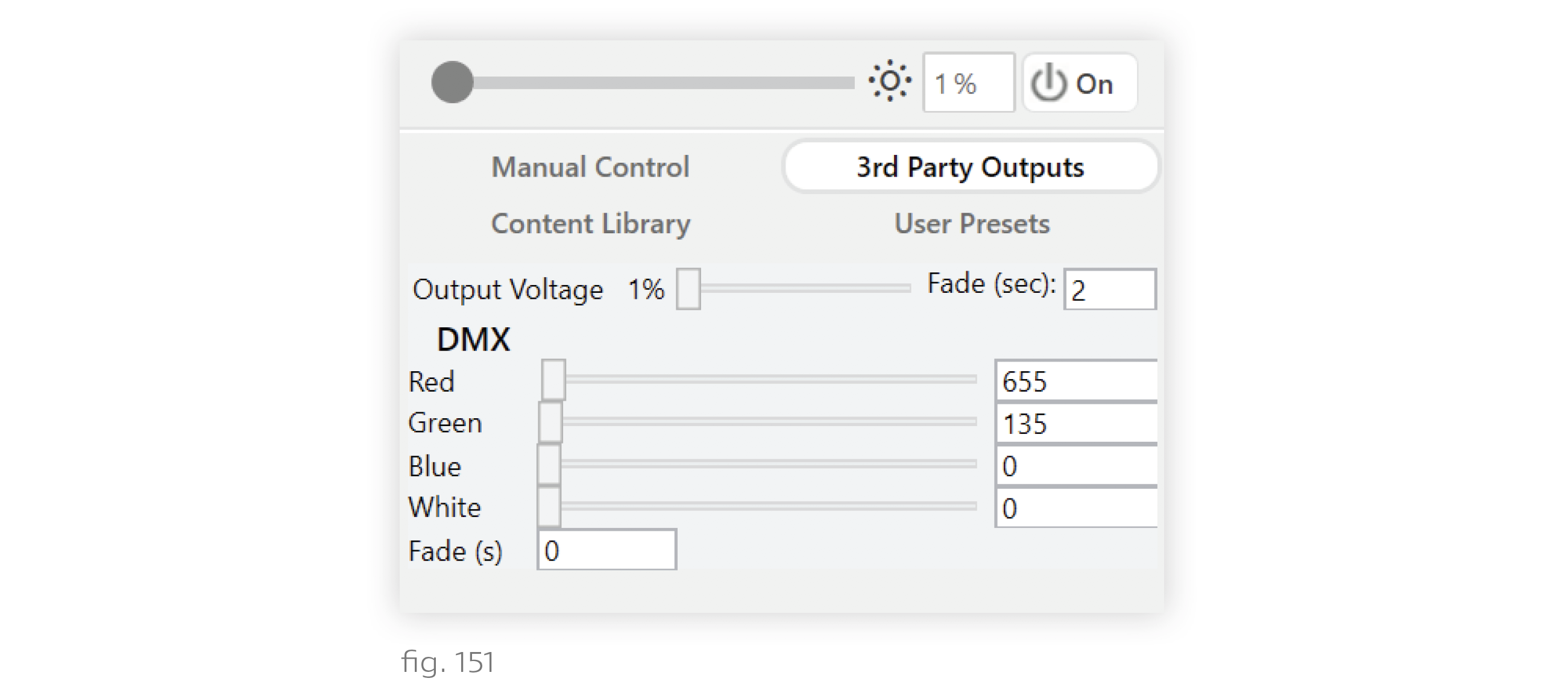
For information on deploying the scene in a Ketra Only installation, see:
- Programming Ketra Keypads > Assigning a Scene
- Building Shows > Setting Scenes for Time Triggers
- Any section dealing with contact-closure inputs. Although you can assign the scene to any kind of CCI, not just sensors, the Occupancy/Vacancy Sensors section of this manual gives a good generic overview on assigning scenes to CCIs.
To deploy the scene in a Ketra with HomeWorks QS installation, just click Publish and Save, then import the Design Studio installation into HomeWorks QS. In that software, you will be able to assign the scene to a Lutron keypad.
