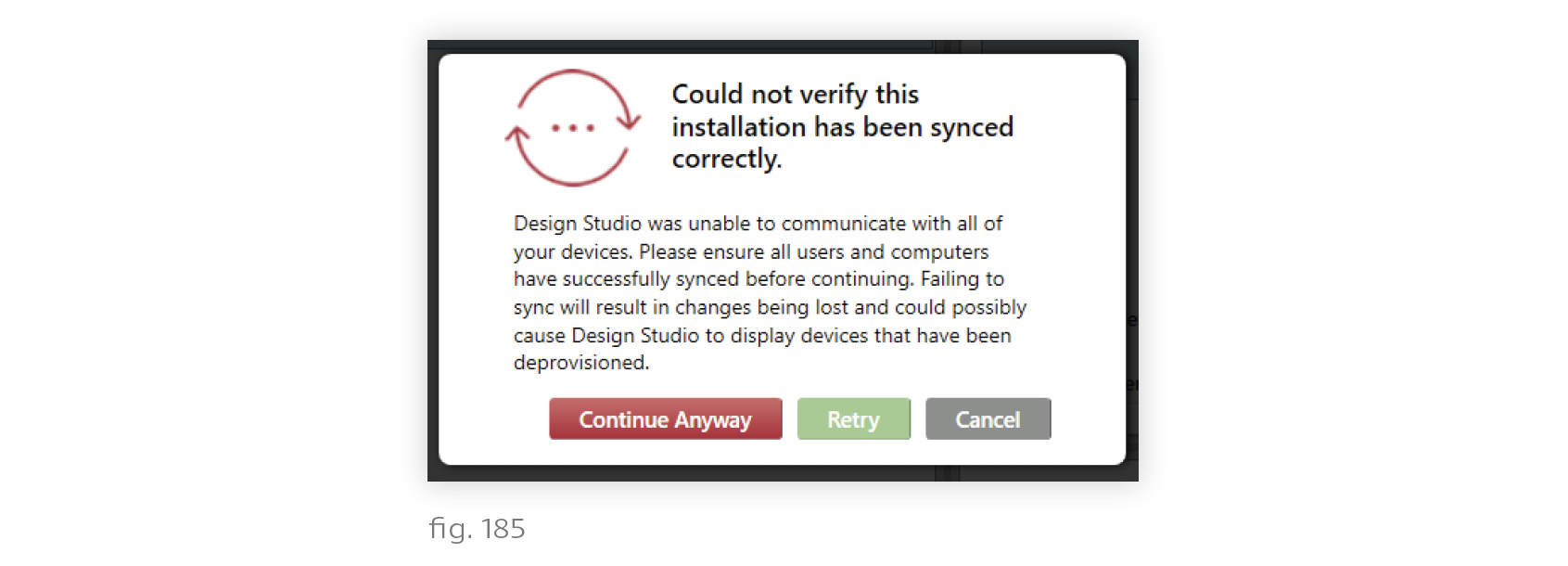When attempting to open an installation, you may encounter the following error messages.
Error Message: Failed to Sync (fig. 180)
- Meaning: Design Studio could not sync up or down from the installation’s cloud backup.
- Correction:
- Confirm you have Internet, then click Retry.
- Continue to commissioning by clicking Ignore. Note that editing an unsynced installation copy can cause data loss in collaborative installations. For details, see Version Control Through Syncing.
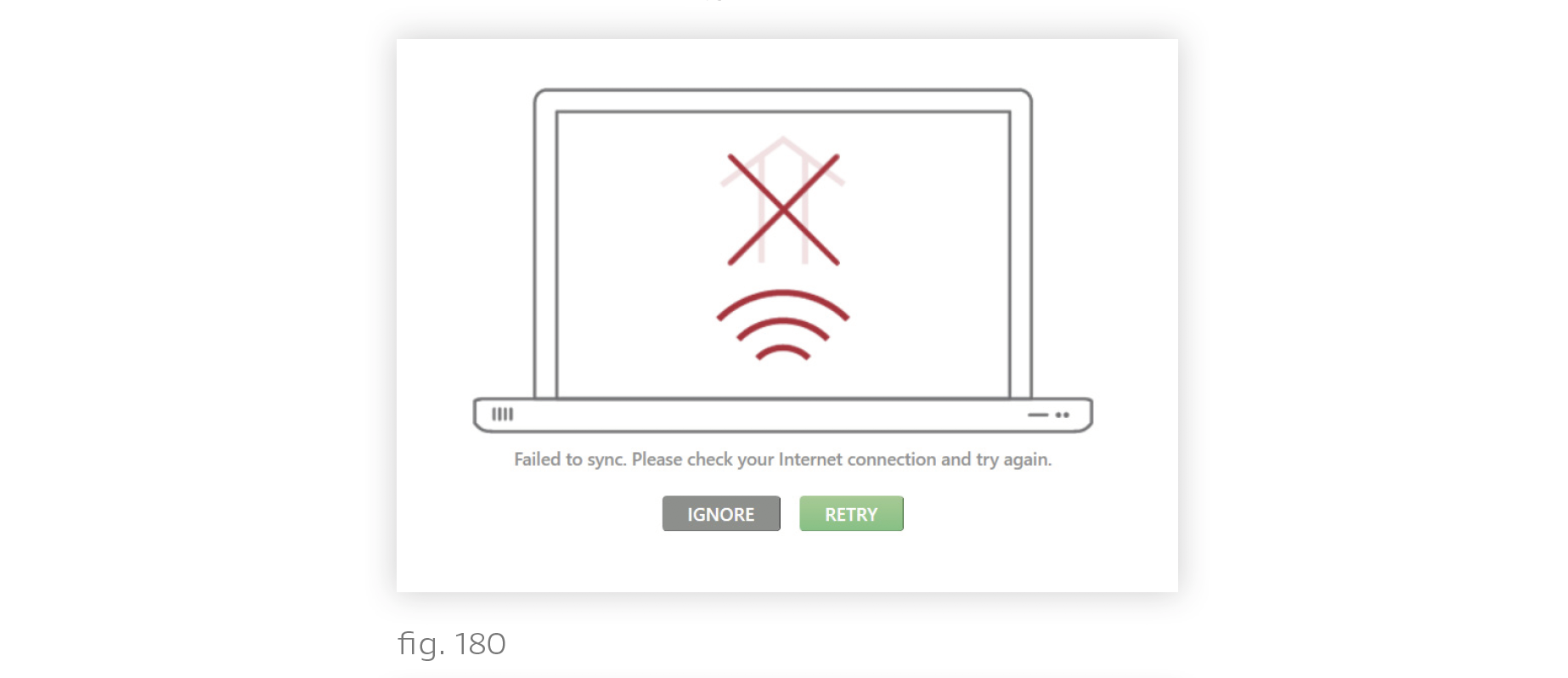
Error Message: Sync Required (fig. 181)
- Meaning: This installation’s cloud backup is more current than your copy. Design Studio cannot continue until you sync down.
- Correction: Acquire Internet access and retry opening the installation.
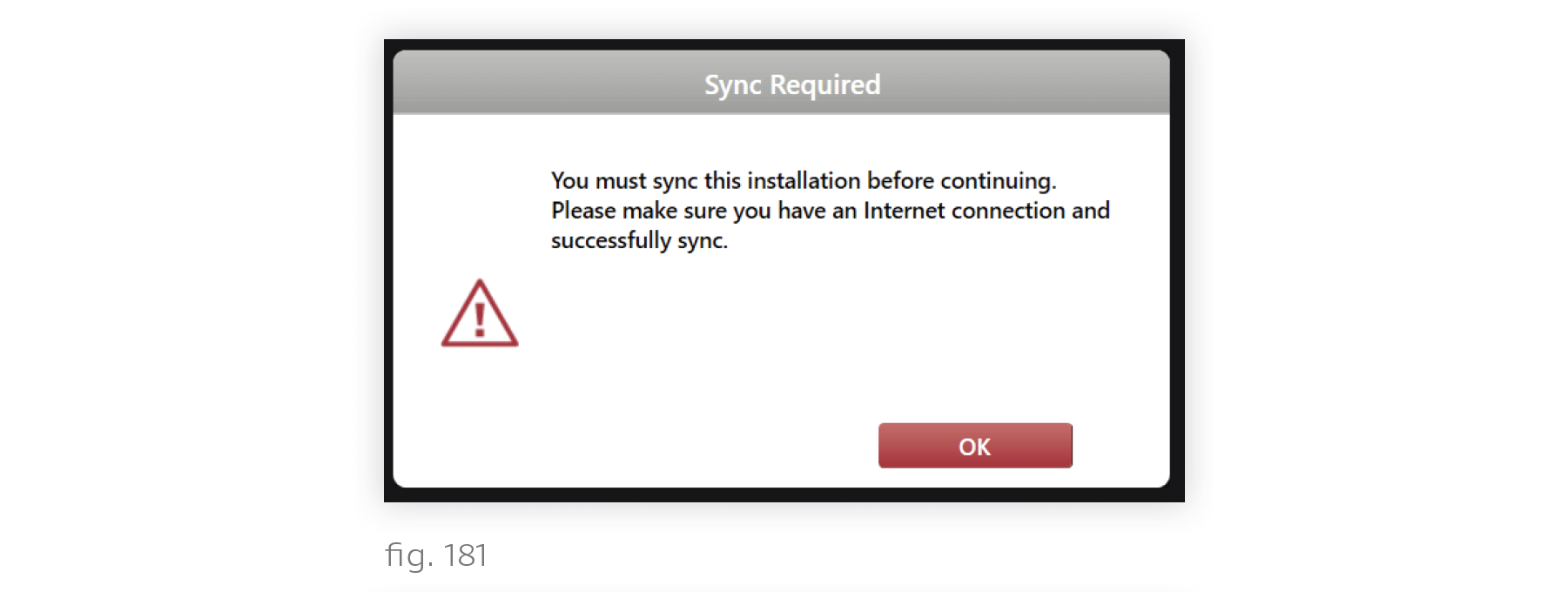
Error Message: Could Not Connect to Network, with prompt to connect remotely (fig. 182)
- Meaning: You are not on the N4s’ LAN (Local Area Network), but remote access is enabled for the installation.
- Correction: Click Yes to connect to the N4s via Internet (if available). Changes you make in Design Studio will be reflected on the devices themselves, and you will be able to publish configurations.
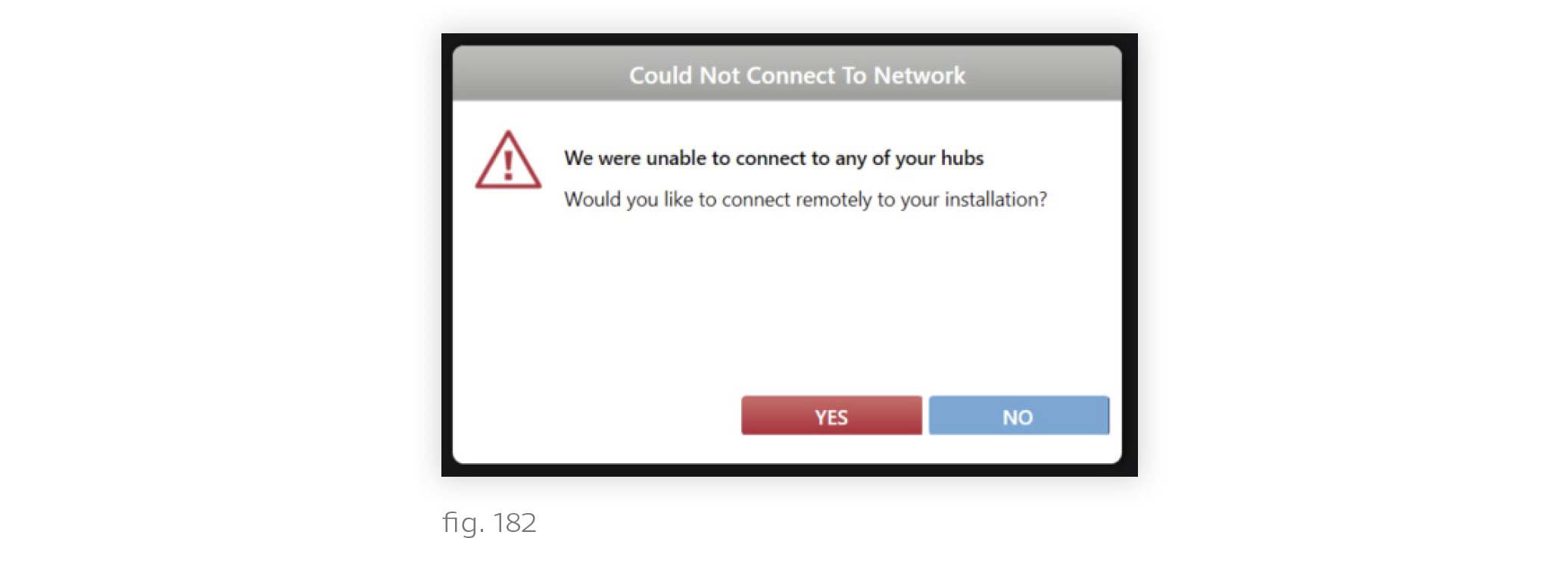
Error Message: Could Not Connect to Network, with warning that hubs are not available (fig. 183)
- Meaning: One or multiple N4s are not on your computer’s network.
- Correction:
- Make sure all N4s are powered on. (Will take a few minutes to power on.)
- If remote access is enabled, confirm that you and the N4s’ network both have Internet connection, then click Try Again.
- If remote access is disabled, make sure all N4s are connected to the same network as your computer, then click Try Again.
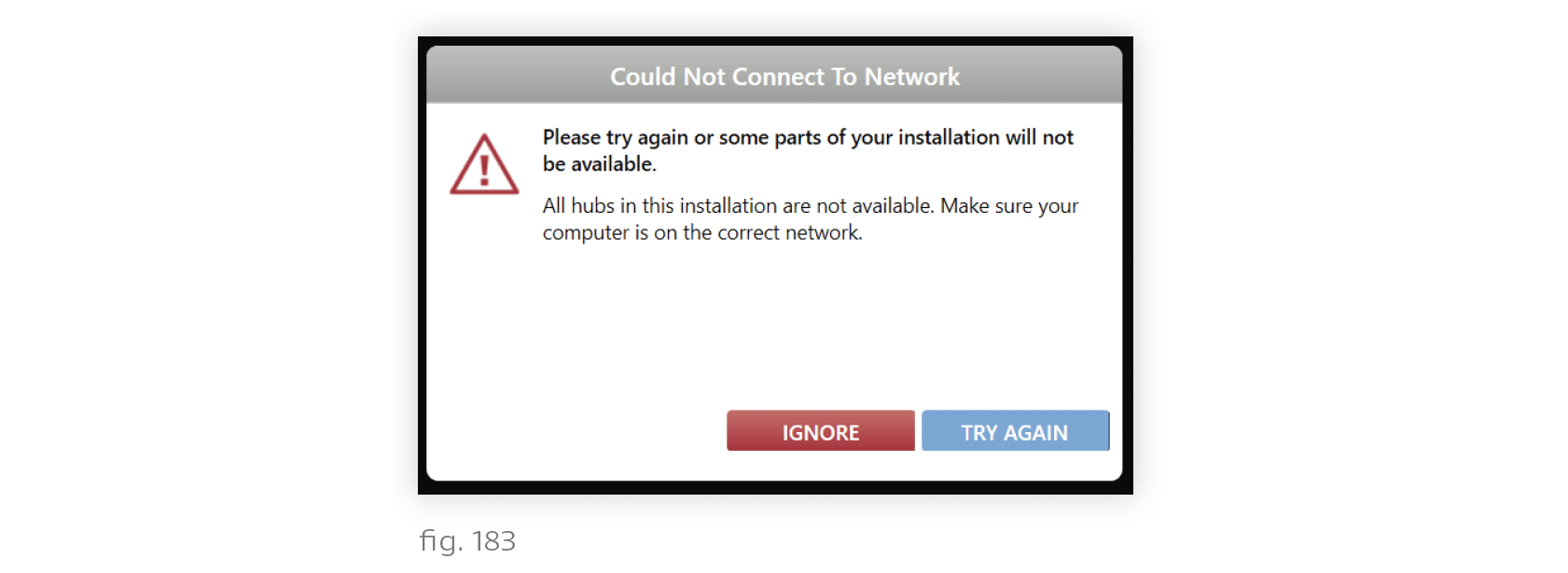
Error Message: It appears that someone else has accessed this installation without syncing afterwards (fig. 184)
- Meaning: Another computer has accessed this installation without syncing. If it made changes, your copy of the file will be out of date. Modifying an outdated file causes data loss.
- Correcton:
- If Internet: close out, sync from the other computer, reopen on this computer.
- If no Internet: close out, acquire Internet, reopen; follow steps in previous bullet.
- For an explanation of how editing an outdated file can result in data loss, see Version Control Through Syncing.
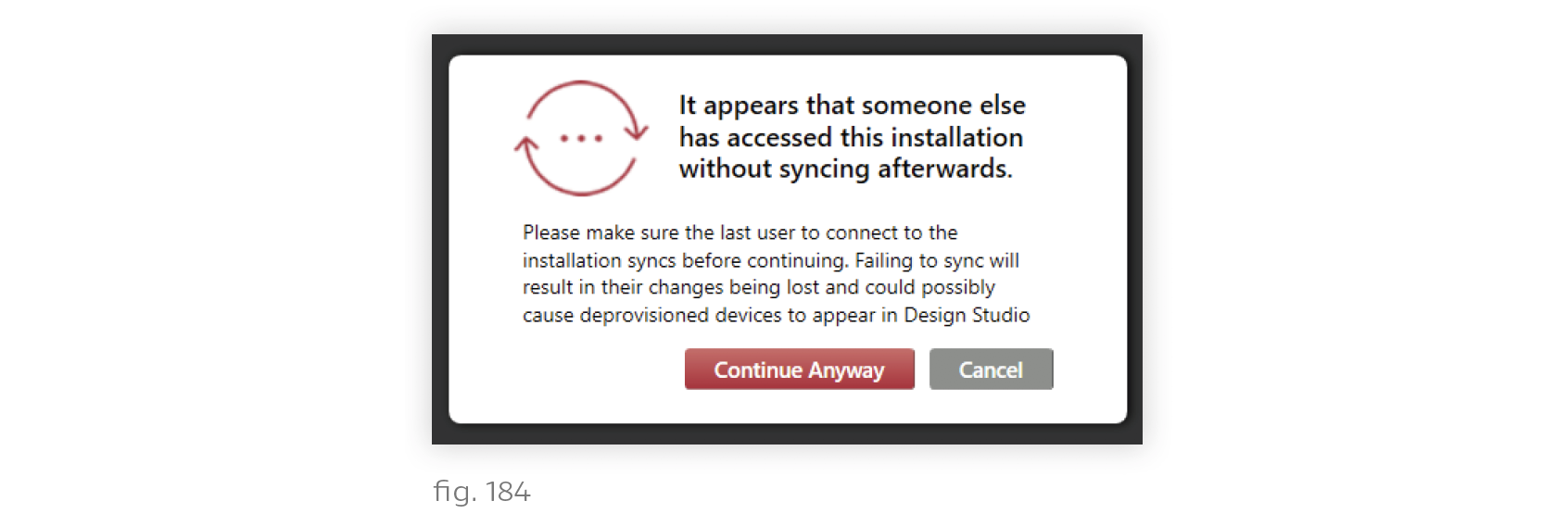
Error Message: Could not verify that this installation has been synced correctly (fig. 185)
- Meaning: DS failed to query the N4s for a date of last access. If another computer has accessed and changed the install, your copy of the file will be out of date. Modifying an outdated file causes data loss.
- Correction:
- If you are sure no other computer has accessed this installation, continue.
- Otherwise, connect to the N4s’ LAN and retry. If necessary, use the flowchart in Troubleshooting N4 Hubs (skipping the “Add N4s to Installation” step).
- We strongly recommend acquiring Internet access and reopening.
- Note that after clearing this error, you may encounter a different error that says, “It appears someone has accessed this installation without syncing afterward.” If so, reference this section for instructions.