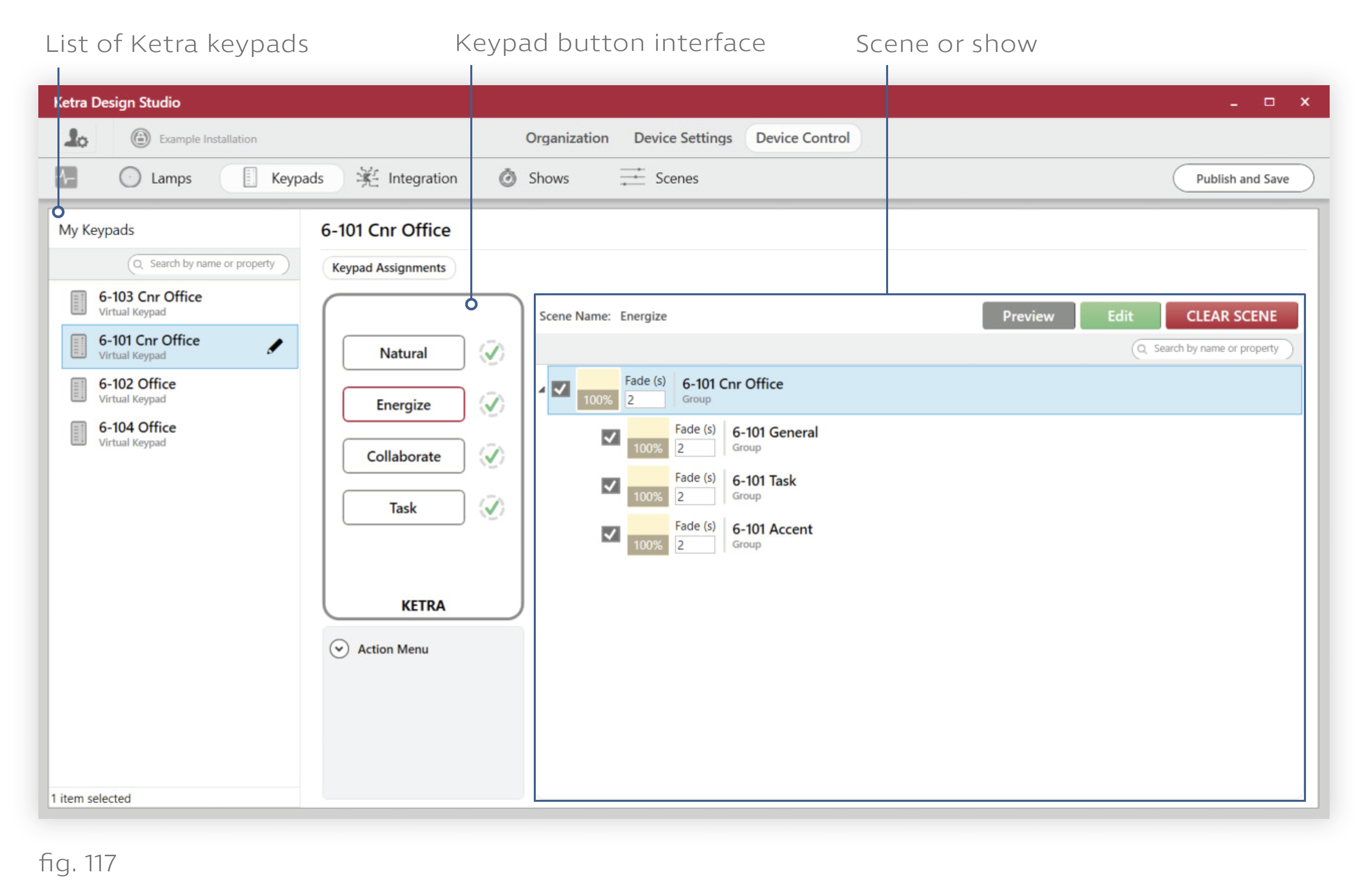
When you select a keypad in the My Keypads list on the left, the center of the screen changes to display the keypad’s buttons. You can assign scenes and shows to these buttons by clicking them on the screen.
You’ll notice that Design Studio also displays the keypad’s grouping hierarchy. The groups that appear on this screen represent the keypad’s place in the overall installation hierarchy. Recall that keypads can control their own groups plus any subgroups.
Note: If the keypad should control additional groups, return to the Organization tab and move the keypad to its appropriate place in the hierarchy.
In the grouping hierarchy reproduced on the Keypads tab, you can use the checkboxes to determine which of the keypad’s groups the scene or show will affect when the given button is pressed. Any checked groups will go to the scene when the user presses the button, turn off when the user presses the button again, and dim when the user presses the intensity controls.
