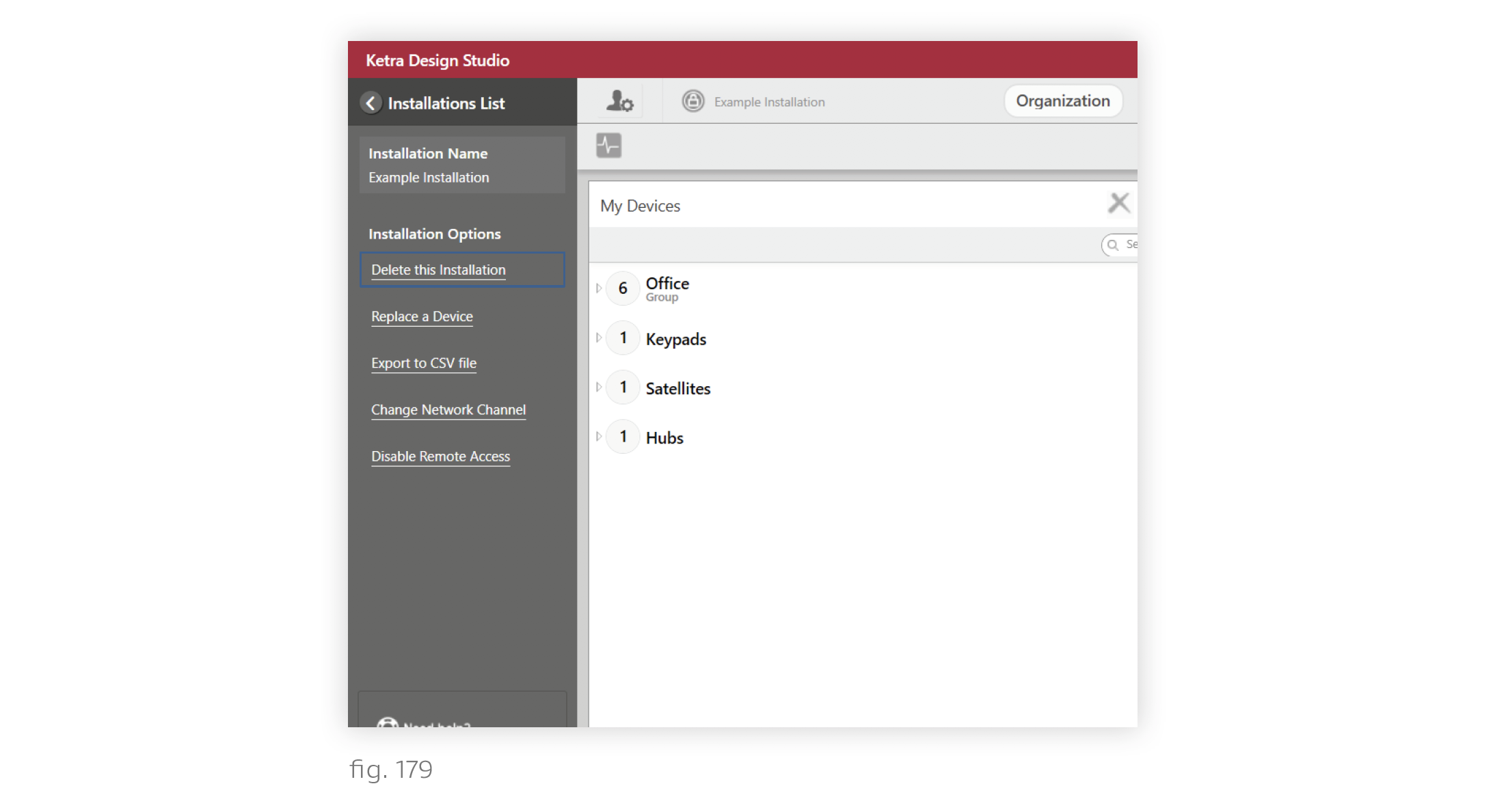Deleting an installation removes it from your Existing Installations list as well as that of any user with whom you’ve shared it, and from the Customer Web Portal (my.goketra). Any user with access to an installation can delete it; however, installations must be deleted on-site, not via remote access.
To delete an installation, follow these steps:
1. Open the installation in Design Studio.
2. Click the user icon in the top-left corner to open the sidebar.
3. Click Delete this Installation.
4. In the popup, click Delete.
Your devices will turn red for 30 seconds to confirm deletion before returning to their factory default settings. They will be removed from secure networks.
Note: Design Studio requires that all your devices be powered on and in range when you delete the installation. If Design Studio cannot communicate with all your devices, the deletion will fail (although the ones it can communicate with will be deprovisioned). If you’ve lost a device or a device is malfunctioning when you intend to delete the installation, see Deleting a Malfunctioning Device.