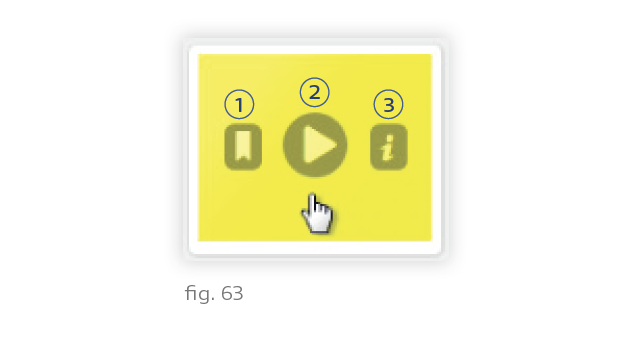The Content Library displays categories of presets that Ketra has saved, as well as warm dimming curve options for your lights.
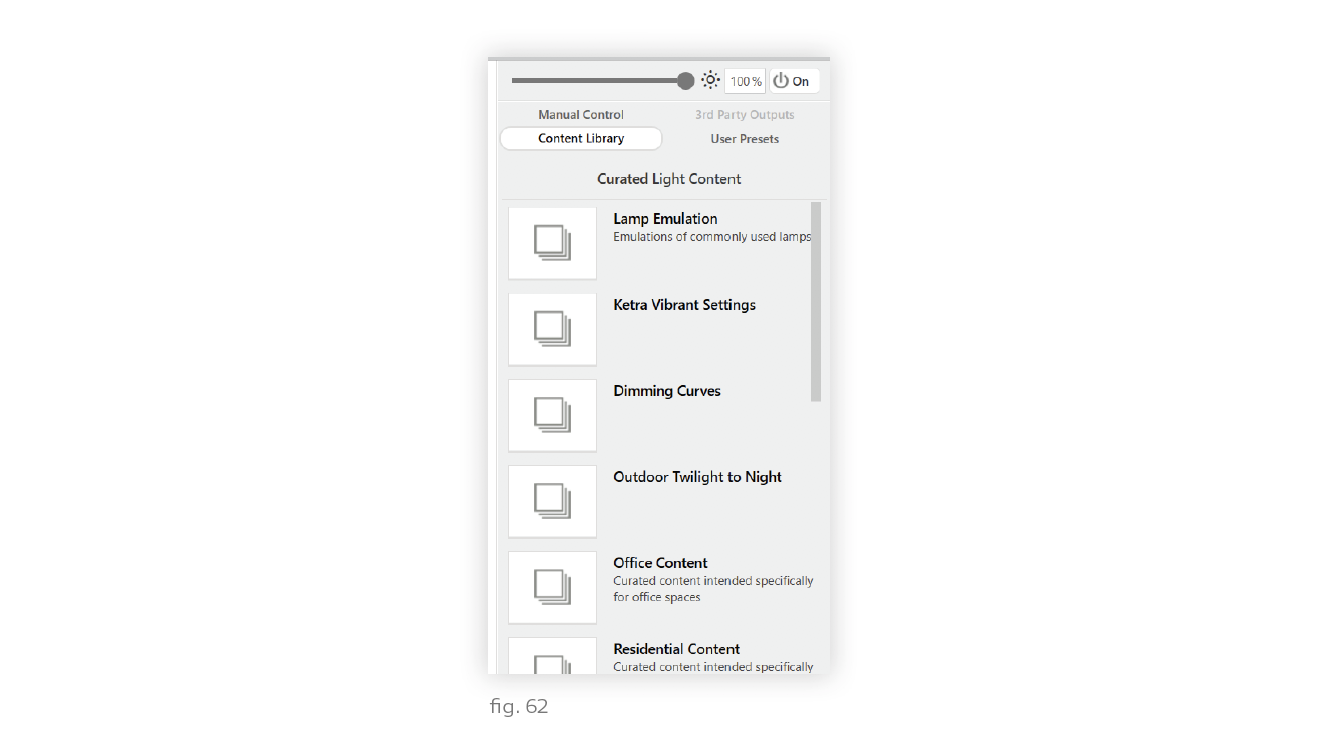
Note: For circadian lighting that changes over time, do not use the collection called “Generic Circadian Settings.” Instead, use a natural show, which is a collection of triggers set to offsets from sunrise and sunset. Design Studio comes with a default natural show. In a Ketra Only installation, this default natural show is automatically assigned to keypads that have a button labeled “Natural”; in a Ketra with HomeWorks QS installation, the natural show will be one of the presets you import into HomeWorks QS.
As shown in fig. 63, hovering over a preset will give you 3 icons:
1. Bookmark a setting. Bookmarking saves the setting to your library of user presets. You will be able to access the preset quickly in this installation or any others tied to your account. (For more on user presets, see User Presets.)
2. Play a setting on your lights. This makes the group preview the setting.
Note: Static configurations, such as light colors, that you select in the Content Library will be visible on your lights immediately upon selection. However, warm dimming curves—i.e. the options in the “Dimming Curves” folder at the end of the list—will not be visible on your lights until after you have clicked Publish and Save.
3. Read information about a setting. Each Ketra-curated preset has some brief text on the setting’s potential uses or significance.