Note: Contact-closure control of third-party fixtures is only supported in Ketra Only installations.
Integrating third-party lighting via contact-closure output allows you to toggle the loads on and off for any scene that they appear in.
To enable an N3 Satellite to control third-party fixtures via contact-closure output, follow the steps below.
1. In Design Studio, go to Device Control > Integration.
2. Select the appropriate N3 Satellite from the My Control Devices list on the left. At this step, satellites will not identify themselves by flashing indicator lights when selected.
3. Go to the Analog I/O tab.
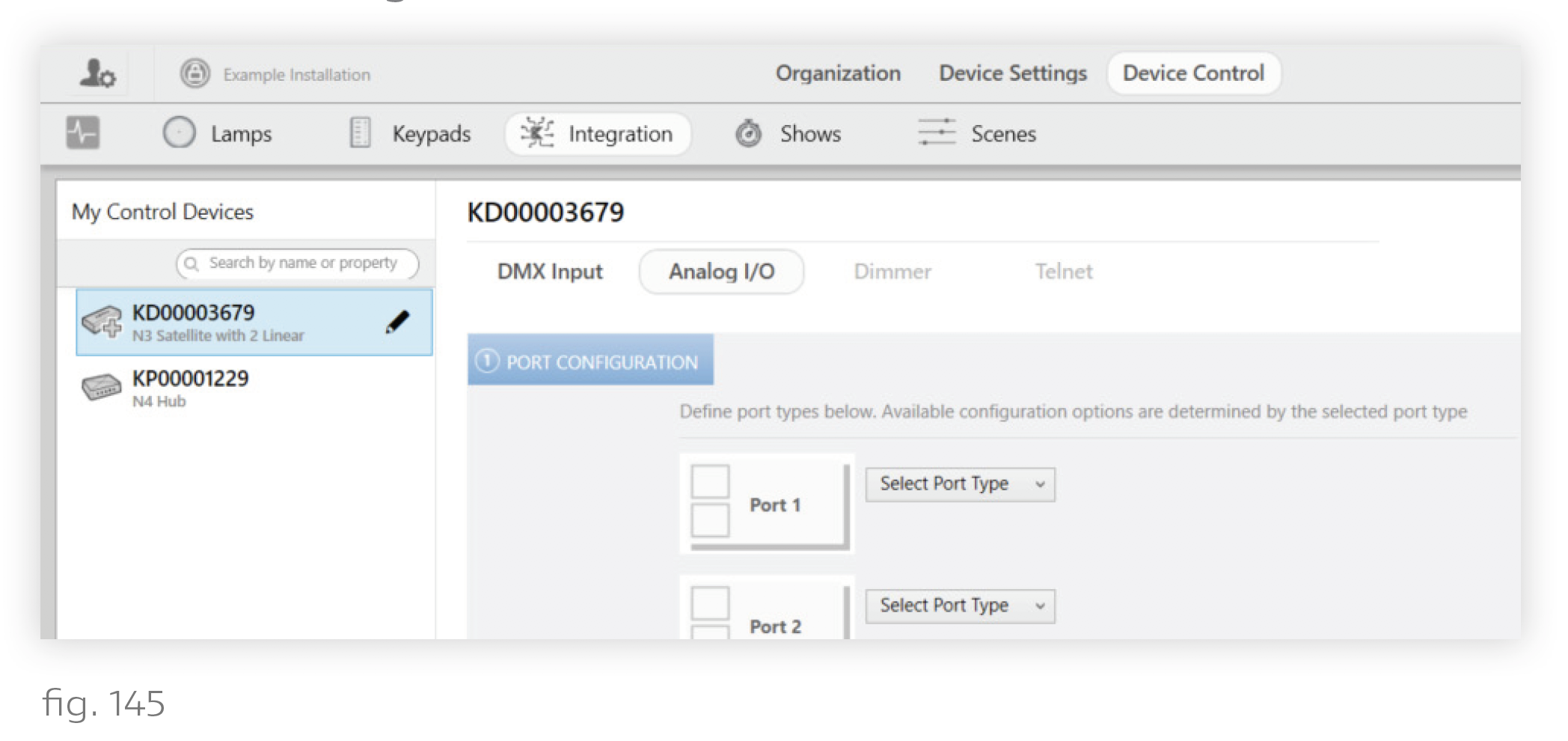
4. Consult the Ketra submittal to see which port the fixture is wired to. There are 4 Analog I/O ports on the N3 Satellite. In the Ketra submittal, “COM1” corresponds to Port 1, “COM2” to Port 2, etc.
5. For the appropriate port, set the Port Type dropdown to "Contact Closure".
6. Change the second dropdown to "Output".
7. Set whether the output is Normally Open or Normally Closed. Each contact-closure port has two states—open and closed—depending on its input. Some sensors consider an occupied port to be open; others consider it to be closed.
8. In the dropdown on the right, select "1:1 Mode".
9. Give the output a distinctive name so you know which fixtures it controls. Unlike with Ketra lights, you will not be able to select the output in Design Studio and have it identify in the space. Therefore it is very important to give it a descriptive name.
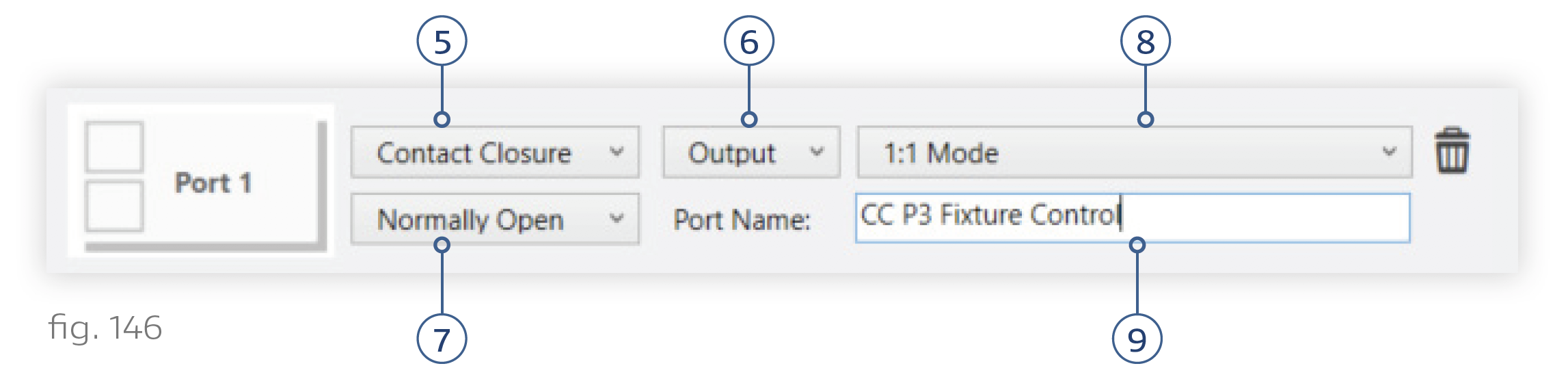
10. Click Next.
After performing those configurations, you are ready to add the output to a group on the Organization tab, then integrate it into scenes on the Scenes tab. See Using Third-Party Lighting in Scenes.
