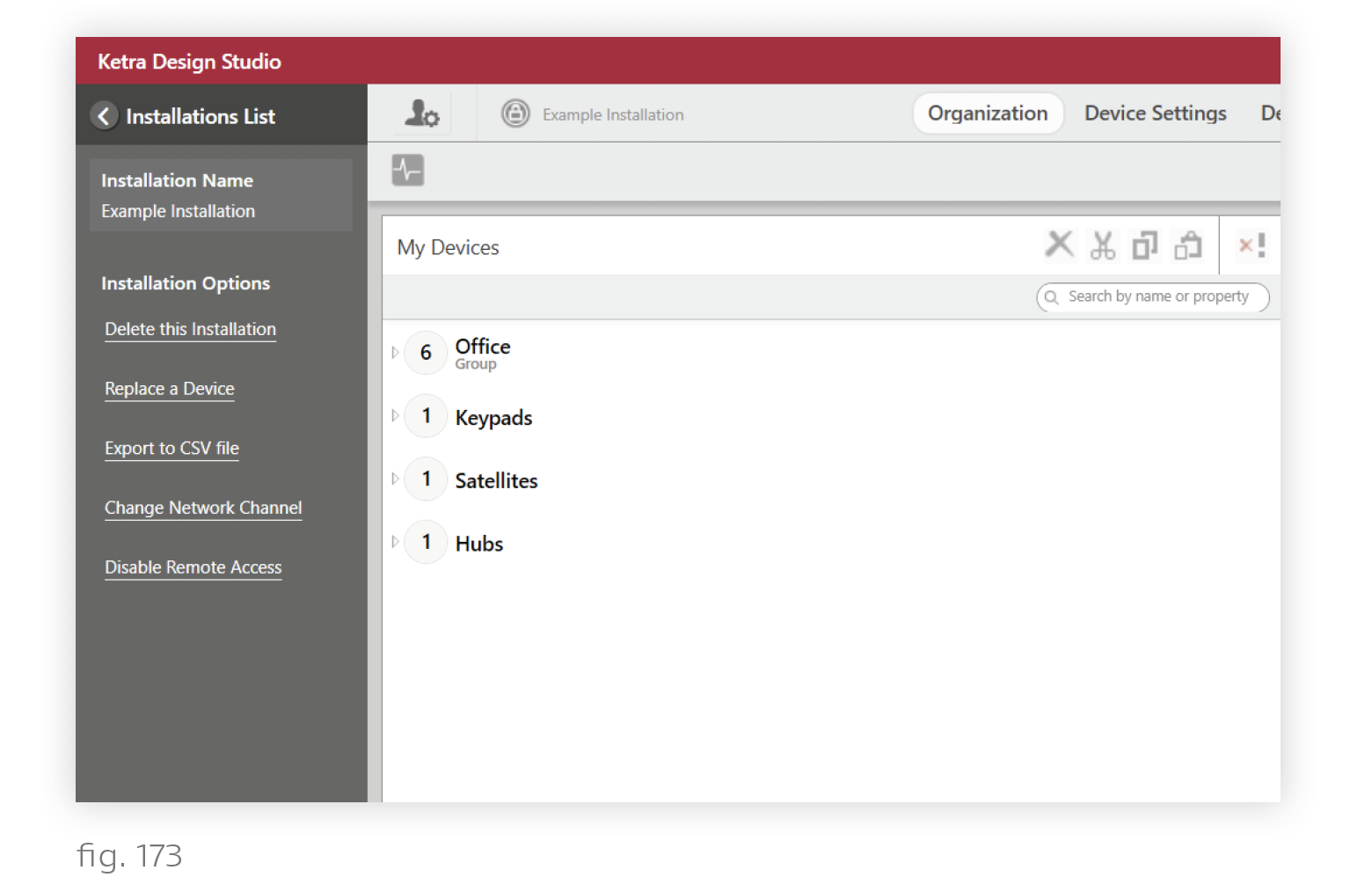Plan a time to perform the update.
We recommend performing the update at a time when the space is not in use. The time required to update an entire installation varies by the number and type of devices, and may take several hours. Lights and control devices will remain functional throughout the update, though you may notice lights flashing as they reset.
Updating may cause lights to go to their default restore states.
Firmware updates often end with Tech Tool rebooting Ketra lights’ onboard computers. In Ketra with HomeWorks QS installations, this will (by default) cause lights to go to whatever their state (color and intensity) was before the update. In Ketra Only installations, it will (by default) cause lights to go to their default restore states; the unmodified factory default is 3000K, 100% brightness. To control your lights’ restore states, see Managing Lighting Power-Restore States.
Try to resolve any communication issues before updating.
Use the Diagnostics tool in Design Studio (see fig. 172) before administering the update. If any devices fail to communicate, ensure that they are powered on in the installation space. If the devices are powered on and can’t communicate after a retry, make a note of their serial numbers. You can expect those serial numbers to fail the firmware update. For more details on Diagnostics, see Running Diagnostics.
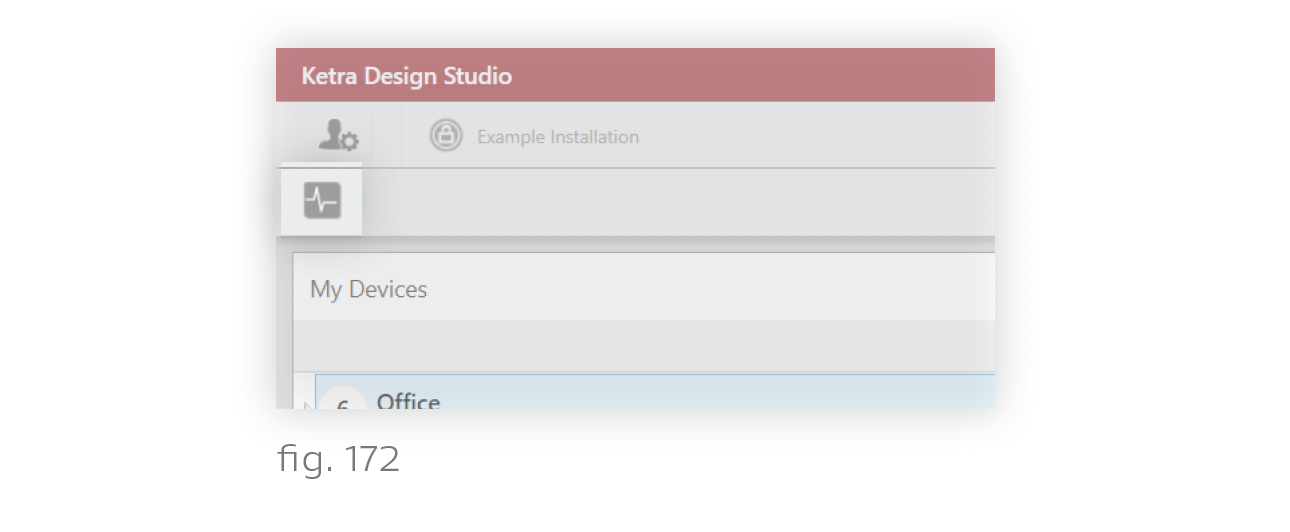
For remote updates, ensure the installation is remote access enabled. (See fig. 173)
Remote access must be enabled for the installation before any operations can be performed remotely. Enabling remote access must be done on-site, and requires firmware version 1.14 or higher on all N4 Hubs. To enable remote access, open the installation in Design Studio, click the user icon in the top-left corner to open the sidebar, and click Enable Remote Access.