Whenever two or more keypad buttons (whether on the same or different Ketra keypads) control the same groups, Design Studio automatically links them. Pressing one button will trigger a change in the state of the other button’s backlighting (illuminated, dark, or flashing). This automatic linking requires nothing of the programmer while ensuring that the user always receives accurate information about group states.
Design Studio links two buttons when it detects a) overlap in the groups they control, or b) overlap in their content settings. There are several forms of linking:
- Cascading: The buttons control all the same groups using different scenes. Pressing one button causes the other(s) to go dark.
- Mirroring: The buttons control all the same groups using the same scene. Pressing one button highlights the other(s).
- Parent/Child: One button controls a set of groups while the other button(s) control a subset of those groups. Pressing the parent button will cause the child button to illuminate, since its groups are on. Pressing the child button will cause the parent to go to a flashing “modified” state, since some of its groups are now playing different content.
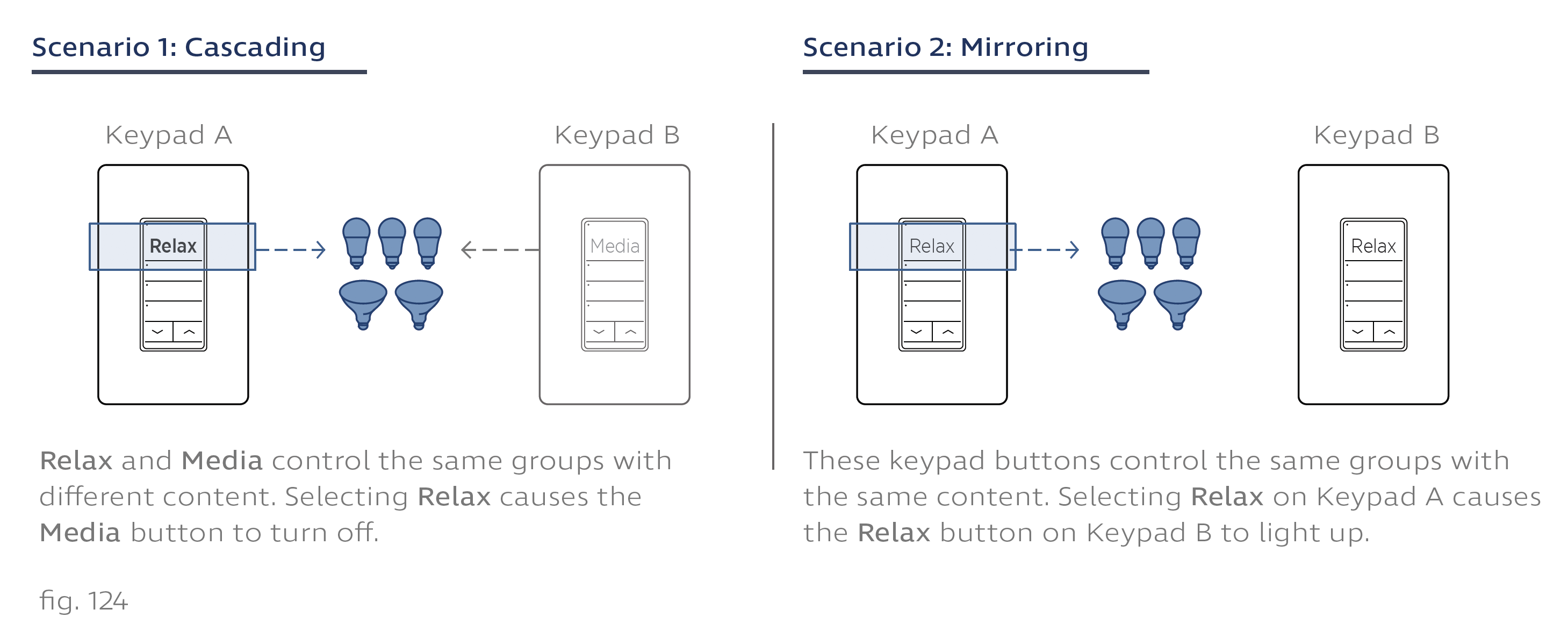
Design Studio will automatically determine how commands from parent keypads affect child keypads. Setting a Whole House keypad to Power Off will set all house keypads to Power Off. If someone then sets the Dining Room keypad to another setting, the top scene button of the Whole House keypad will flash to indicate a modified state, while all other keypads remain in the off state.
